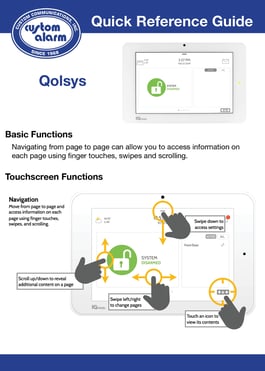Resources
FAQ

What are your hours?
Office hours are Monday-Friday 7:30 am- 4:30 pm | Service hours are Monday - Friday 6:30 am- 6:00 pm
Although our office doors may be closed outside of these times, we will always be monitoring your system.
How do I contact you after hours?
In the event you need to speak with the Monitoring Response Center outside of normal hours, please call 507-288-5522 and press #1. If you are in need of service at your home or business outside of the normal service hours, please call 507-288-5522 and press #2. Our team will pass along your information to our on-call personnel who will respond to you as quickly as possible.
What number do I call for an active alarm to talk with a dispatcher?
Please call our Monitoring Response Center at 507-288-5520 and press #1 when prompted.
How can I change my Contact/Call list information?
We recommend you submit all requests in writing. However, we can make changes to your account by simply calling our Customer Experience Center at 507-288-5520. You will need to provide your account number and password in order to make any changes. If you need help filling out the paperwork, we can walk you through the process and let you know what information is required. It’s extremely important that you keep your contact list current.
How can I test my system?
Please call our Customer Experience Center during normal business hours (6:30AM-6:00PM Monday through Friday) at (507) 288-5520. When prompted, please select Option #2 and one of our team members will assist in placing your system on test. We will then stay on the line with you while you test your devices by sending a signal into the Monitoring Response Center. Once signals have been sent, we will verify that our system has received them and then place your system back into a normal status.
What are the benefits of having a monitored burglar/fire alarm system?
All systems are only as good as the monitoring behind them. We have some of the highest credentials in the alarm industry so you can rest easy knowing that Custom Alarm has your back. We also offer a certificate of insurance in order to receive discounts on your homeowner’s insurance. The discount varies based on your coverage, contact your insurance carrier for details. Fill out our Insurance Discount Form
What if I don't have a landline phone at my house or business?
No phone, no problem! Custom Alarm offers multiple types of communication; internet, cell and radio communication known as CustomConnect for your alarm system.
Why is my keypad showing "comm fail"?
We monitor your system through a variety of different methods. Some of these may be through the use of cellular towers, internet or WIFI connectivity, radio frequencies, or in some cases old analog phone lines. The "Comm Fail" indicates that during one of our daily or weekly communication checks the system at your home was unable to successfully send a test signal sent to our Monitoring Response Center. This could be due to a cellular tower going down in your service area, a loss of internet at your home, or even due to a storm in the area. If this occurs, you can call us at 507.288.5520 and we will be able to assist you.
Why does my keypad display "not ready" or "fault"?
This generally means you may have left a door or window open that has a sensor on it. Please try closing your doors and windows that have sensors on it and this should correct the problem. If these error messages continue to display, please contact us at 507.288.5520 and we will be happy to assist you.
You may need to clear the alarm memory. To do this simply put in your code and disarm to clear. The keypad should now show “Ready to Arm”.
What happens when I press the panic or fire alarm buttons on the touchpad?
This will send a general fire alarm or panic alarm to the Monitoring Response Center. We will take the appropriate action once we receive the alarm which is to begin dispatching. If you feel you pressed these in error, type in your disarm code and call us immediately at 5070-288-5520 and select '1'.
If my home or business loses power, will my alarm still work?
Yes, your alarm should work because it has a back-up battery in the alarm system. The time that your back-up battery lasts varies but can be as little as 1 hour up to 10 hours. If there is a power outage, your system may not be able to transmit a signal to our Monitoring Response Center (MRC) due to the type of communication that your system has and due to the operation of your system. We recommend changing your batteries every 2-4 years and having a back-up on your communication system.
What should I do if I burn something and my smoke detectors activate?
First, confirm that you are not in danger of a fire and that it is simply smoke which is contained and remain calm. If it is a life-threatening situation, evacuate the premises immediately. If it was only due to smoke from something burning, remain calm and disarm your alarm system (it may continue to go into alarm until the smoke condition is eliminated). If you are a residential customer, our dispatchers will attempt to call the contact person one time, then dispatch the fire department. If you are a commercial customer, the fire department is immediately contacted and then a call is made to the premises. In any situation, call our Monitoring Response Center at 507-288-5520 immediately to notify them of the conditions of the situation. **Note, if the fire department was dispatched already, they may still send at least one truck to verify the premises is safe. ***If fire department is a volunteer fire department, there may be a fee assessed to the homeowner or business.
Video Library

Concord 4 Tutorial
Learn the basic arming/disarming and user code functions of the Concord 4 keypad.
Vista Arming/Disarming and bypassing zones
Learn the basic arming and disarming functions as well as bypassing zones for the Vista Security Keypad.
Vista Door Chimes and User Codes
Learn how to make changes to door chime functions and adding/deleting/changing user codes on the Vista Security Keypad.
Tuxedo Touch Arming/Disarming
Learn the basic arming and disarming functions for the Tuxedo Touch Security Keypad.
Tuxedo Touch User Functions
Learn how to manage different user functions of the Tuxedo Touch Security Keypad.
Lyric Arming/Disarming
Learn the basic arming and disarming functions of the Lyric Security Keypad.
Lyric User Codes
Learn how to add/change/delete different user codes on the Lyric Security Keypad.
DMP Video Resources
Virtual Keypad
How to add Groups on Virtual Keypad
How to add Profiles on Virtual Keypad
How to Assign & Use Mobile Credentials on your Virtual Keypad
How to use Virtual Keypad Admin Account
How to use your Video Doorbell on Virtual Keypad
Thinline Keypad
How to Adjust the Tone on your Thinline Keypad
How to Adjust the Volume on your Thinline Keypad
How to Send a Panic Message on your Thinline Keypad
7-Inch Keypad
How to Arm & Disarm Home, Sleep, and Away on. your 7-inch Keypad
Replacing Batteries